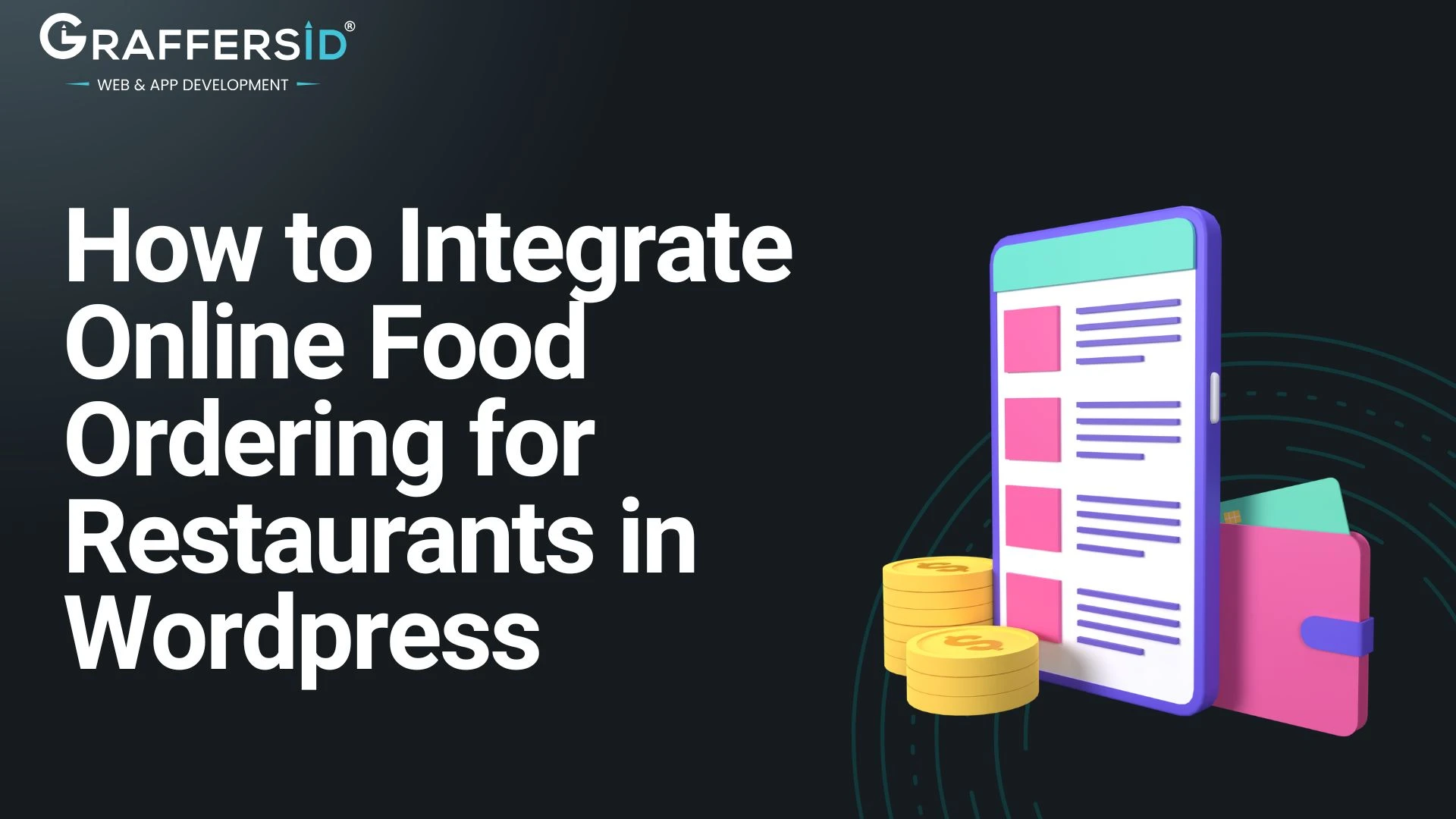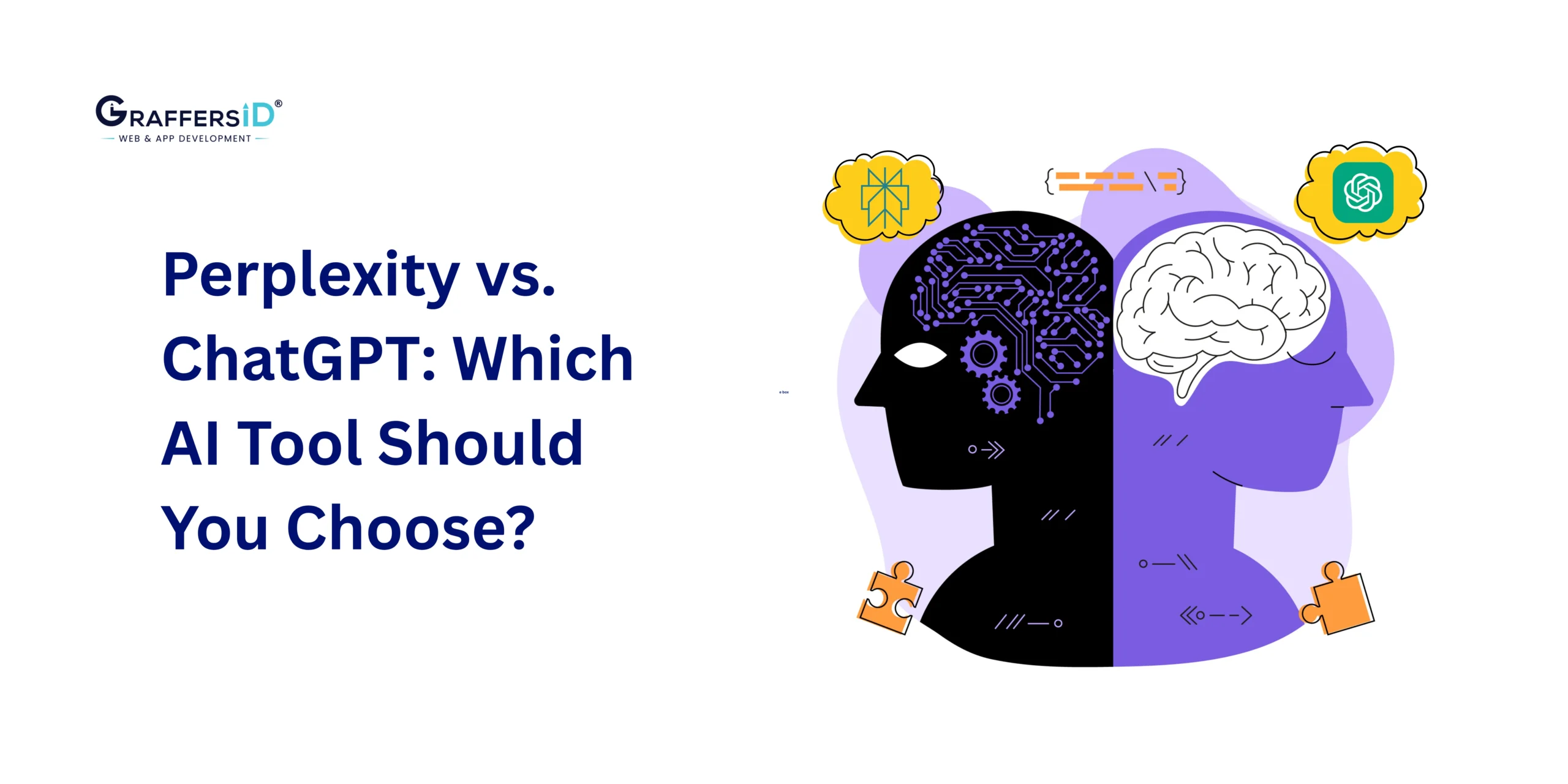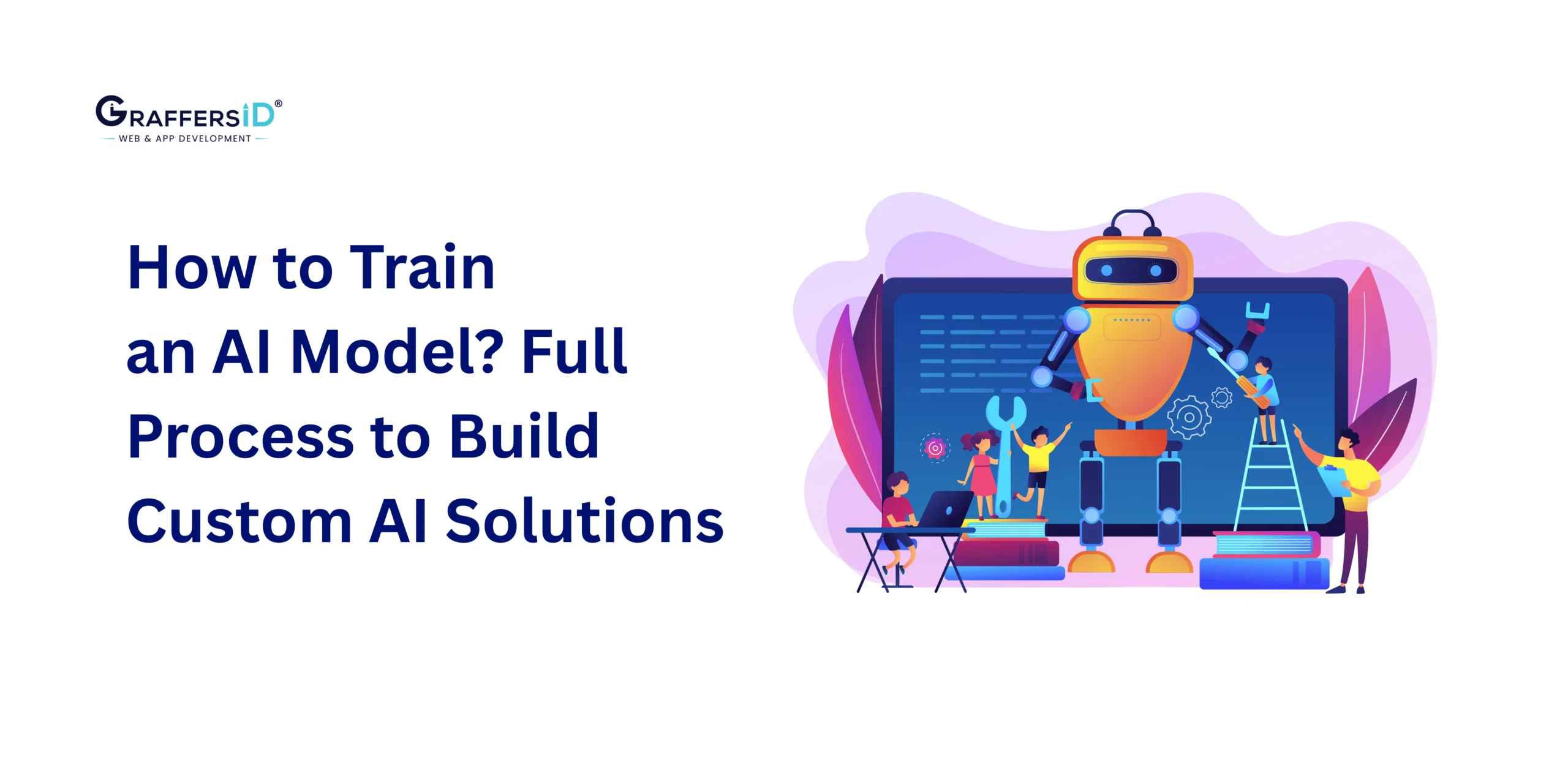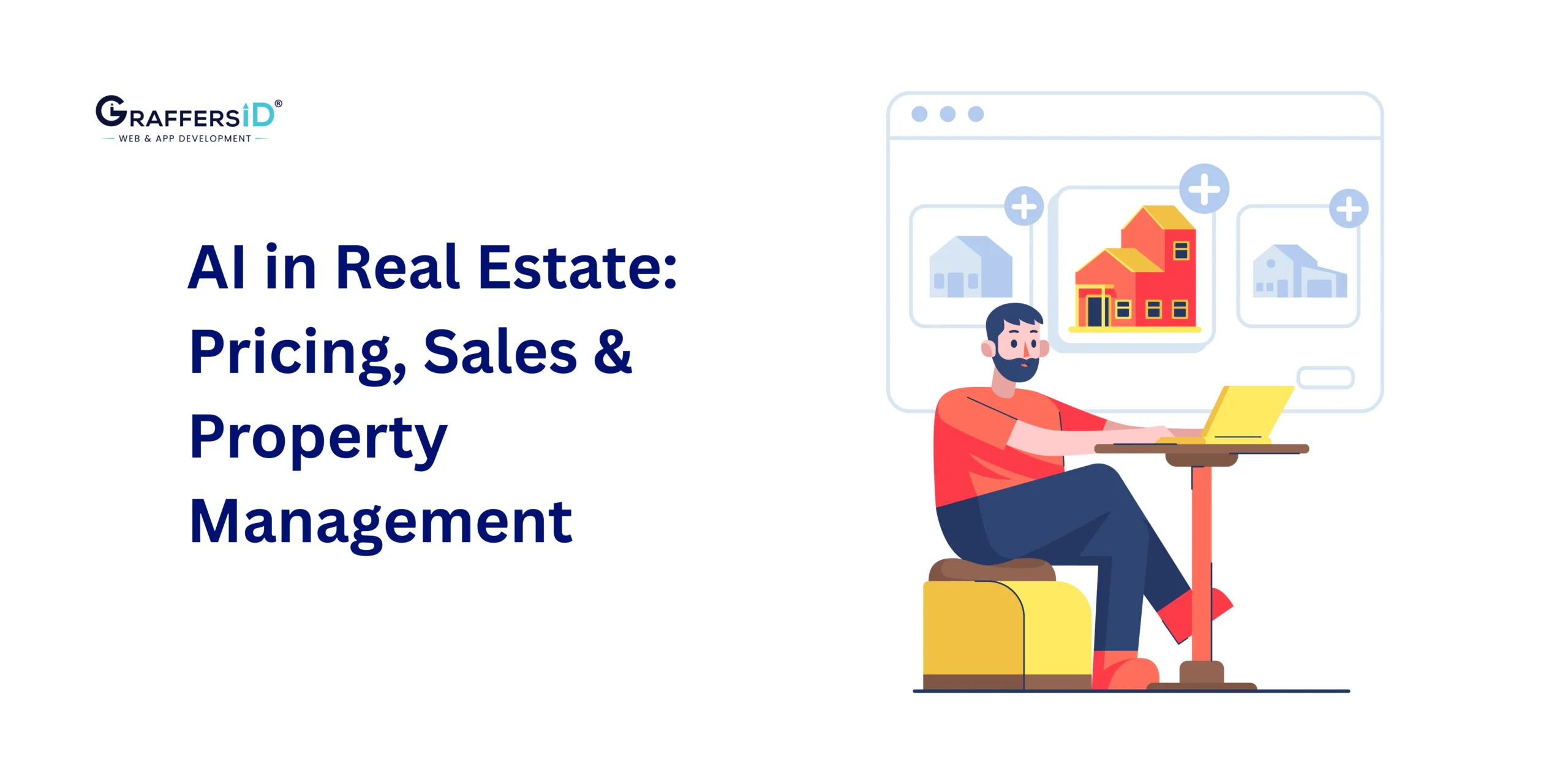The food industry has rapidly embraced digital transformation, with online ordering becoming a must-have feature for restaurants. Integrating an online food ordering system into your WordPress website can enhance customer experience, boost revenue, and streamline operations. This guide will walk you through the step-by-step process to seamlessly set up online food ordering for your restaurant using WordPress.
Step 1: Choose the Right Plugin or Solution
WordPress offers a wide array of plugins and tools designed for online food ordering. Here are a few popular options:
WooCommerce: A versatile e-commerce plugin that can be adapted for food ordering with the help of add-ons like WooCommerce Food or Product Add-Ons.
Restaurant-Specific Plugins: Tools like GloriaFood, WP Pizza, or Five Star Restaurant Reservations are tailor-made for the food industry.
Third-Party Integrations: Services like Uber Eats or DoorDash can be linked to your website, though these often come with commission fees.
Pick a solution that falls in your budget range, restaurant size, and customer preferences.
Step 2: Install and Configure Your Plugin
After selecting a plugin, follow these steps to install and configure it:
On your WordPress dashboard, go to Plugins> Add New, and look for your chosen plugin. Click “Install Now,” then “Activate.”
Set Up the Plugin: Each plugin comes with its setup process. For example:
In WooCommerce, configure basic settings like currency, location, and payment gateways.
In specialized plugins like GloriaFood, follow the step-by-step guide provided for setting up menu items, delivery zones, and opening hours.
Step 3: Create and Organize Your Menu
The menu of your restaurant is the centerpiece of your online ordering system. Make sure it is visually appealing and easy to navigate.
Add Menu Items: Use your plugin’s dashboard to create categories (e.g., appetizers, main courses, desserts) and add menu items with descriptions, images, and prices.
Enable Customization: Allow users to add toppings, specify spice levels, or leave special instructions. WooCommerce add-ons or specific restaurant plugins can help with this.
Optimize for User Experience: Include high-quality images, concise descriptions, and dietary labels (e.g., vegan, gluten-free) to assist customer decisions.
Step 4: Set Up Payment Gateways
To process online payments, integrate secure and user-friendly payment gateways. Common options include:
Stripe: Popular for its simplicity and support for multiple currencies.
PayPal: A widely used application globally
Local Gateways: Depending on your region, consider integrating local options like Razorpay, Square, or PayU.
Ensure the payment process is secure with SSL certification for your website to build customer trust.
Step 5: Configure Delivery and Pickup Options
Flexibility in delivery and pickup options is essential for customer satisfaction.
Delivery Zones: Define areas where you can deliver food. Some plugins allow setting delivery charges based on distance.
Pickup Scheduling: Enable customers to choose a pickup time for convenience.
Real-Time Tracking: Advanced plugins or integrations with third-party delivery apps can offer real-time tracking for customers.
Step 6: Optimize for Mobile Users
Many customers prefer ordering food through their smartphones. Ensure your website is mobile-friendly by:
Using a Responsive Theme: Choose a WordPress theme optimized for mobile use.
Testing Your Ordering System: Check that menu navigation, payment processes, and delivery options work seamlessly on smaller screens.
Consider a Mobile App: Some plugins, like GloriaFood, offer mobile app options to enhance the customer experience further.
Step 7: Test the Ordering Process
Before going live, thoroughly test every aspect of the ordering system:
Place Test Orders: Simulate real customer interactions, from browsing the menu to completing a payment.
Check for Errors: Look for issues like broken links, incorrect prices, or slow loading times.
Test Across Devices: Ensure the system works smoothly on desktops, tablets, and smartphones.
Step 8: Promote Your Online Ordering System
Once the system is live, drive traffic to your website and encourage customers to use it:
Social Media Announcements: Share posts on platforms like Instagram, Facebook, and Twitter to inform your followers about the new feature.
Email Campaigns: Send promotional emails to your subscriber list offering discounts for first-time online orders.
In-Restaurant Promotions: Place QR codes on tables or receipts that direct customers to your online ordering page.
Step 9: Monitor and Analyze Performance
Track the performance of your online food ordering system using tools like Google Analytics or built-in reporting features of your plugin. Key metrics to monitor include:
Order Volume: Measure how many orders are placed daily or weekly.
Popular Items: Identify top-selling menu items to focus promotions or refine the menu.
Customer Feedback: Use surveys or reviews to gather insights and improve the system.
Step 10: Update and maintain your system
To keep your ordering system running smoothly:
Update Plugins: Regular updates ensure security and access to new features.
Refresh the Menu: Keep your menu up-to-date with seasonal specials or new dishes.
Fix Issues Promptly: Address customer complaints or technical glitches quickly to maintain satisfaction.
Conclusion
Integrating online food ordering for your restaurant in WordPress is a game-changer that can enhance customer convenience and drive revenue. By choosing the right plugin, setting up a user-friendly menu, and optimizing the system for mobile users, you can create a seamless ordering experience. Regular testing, monitoring, and updates will ensure long-term success, helping your restaurant thrive in the digital era. Contact us at Graffersid to get the ultimate solution for all your WordPress development needs.