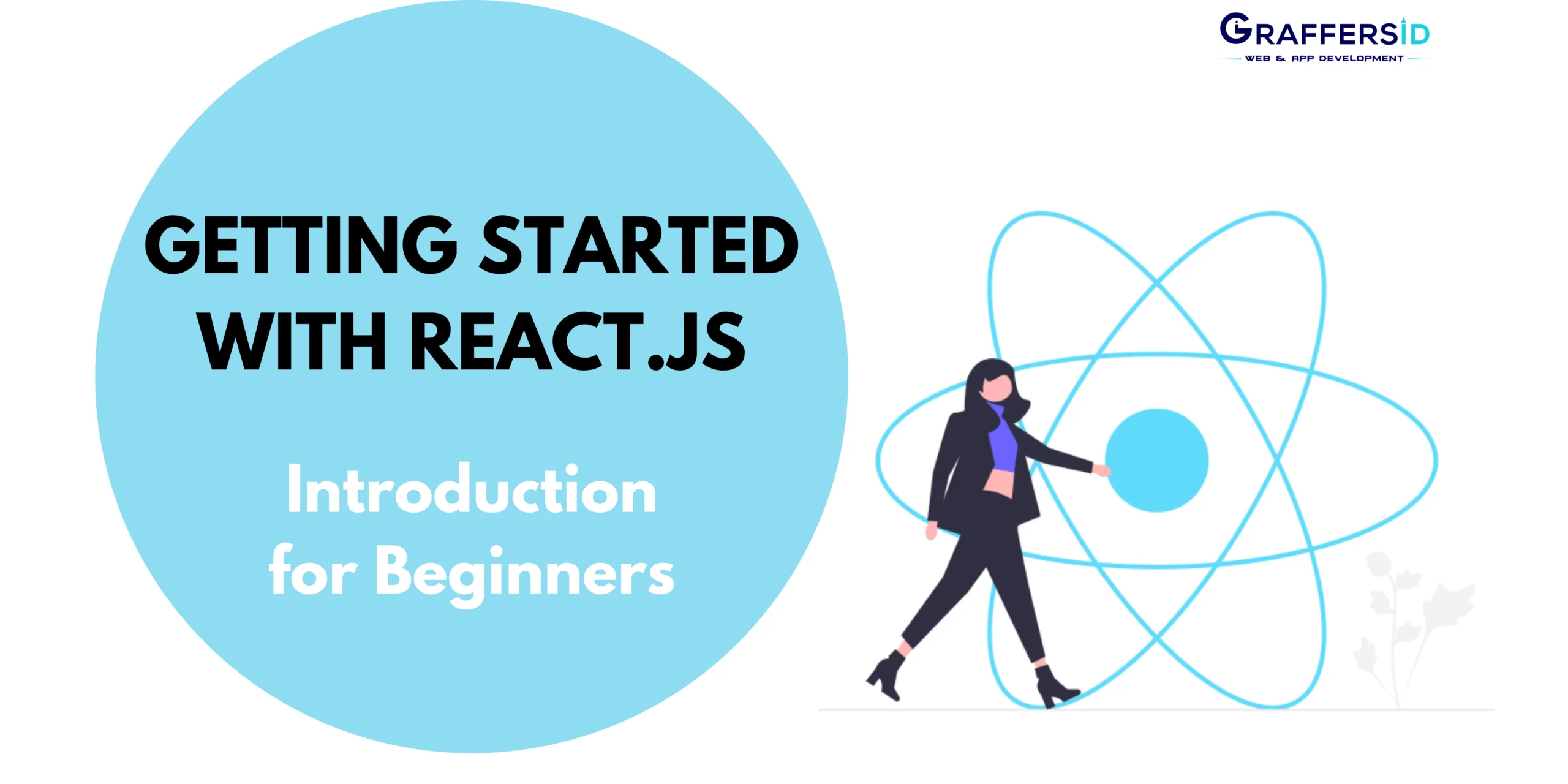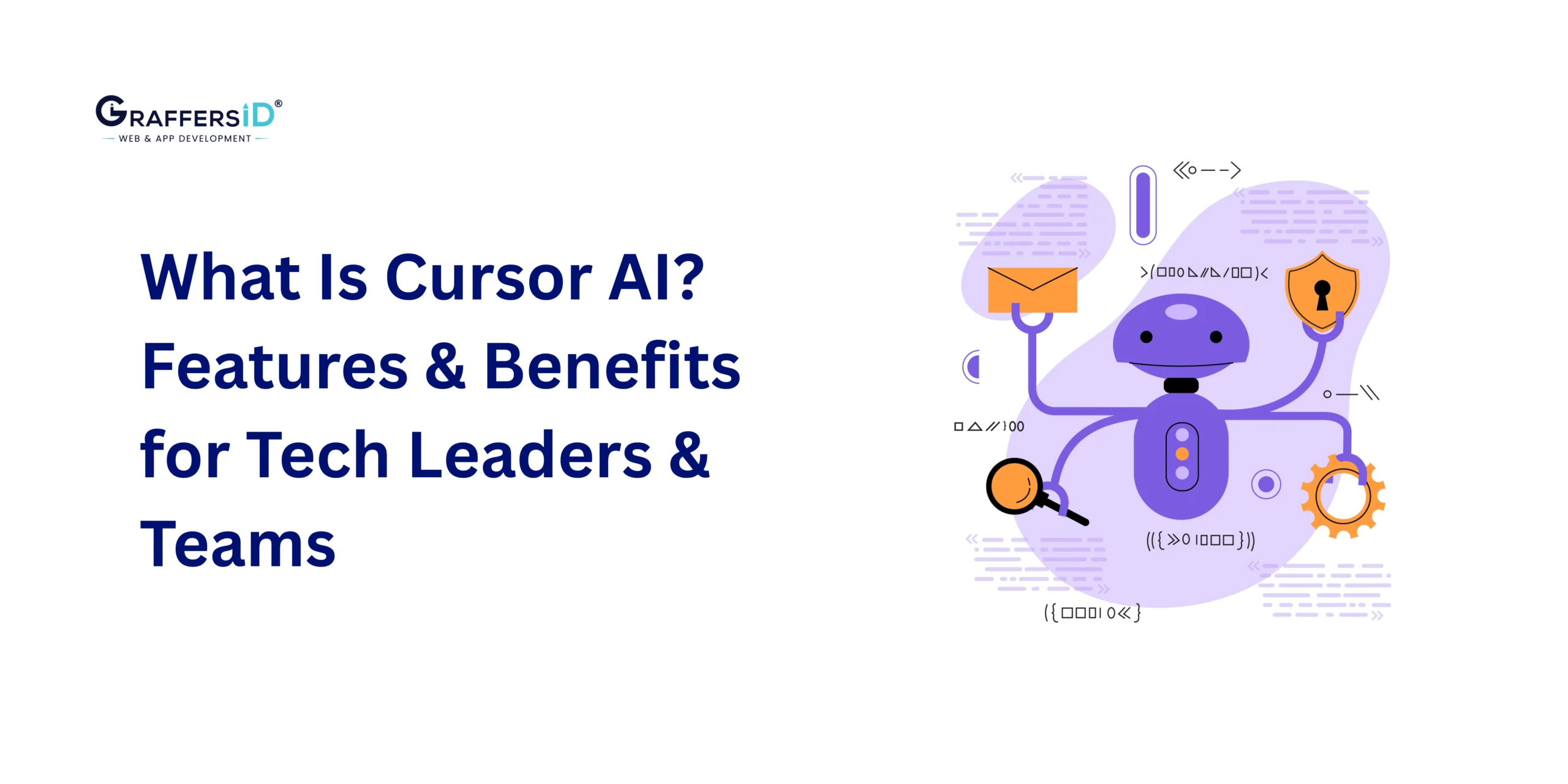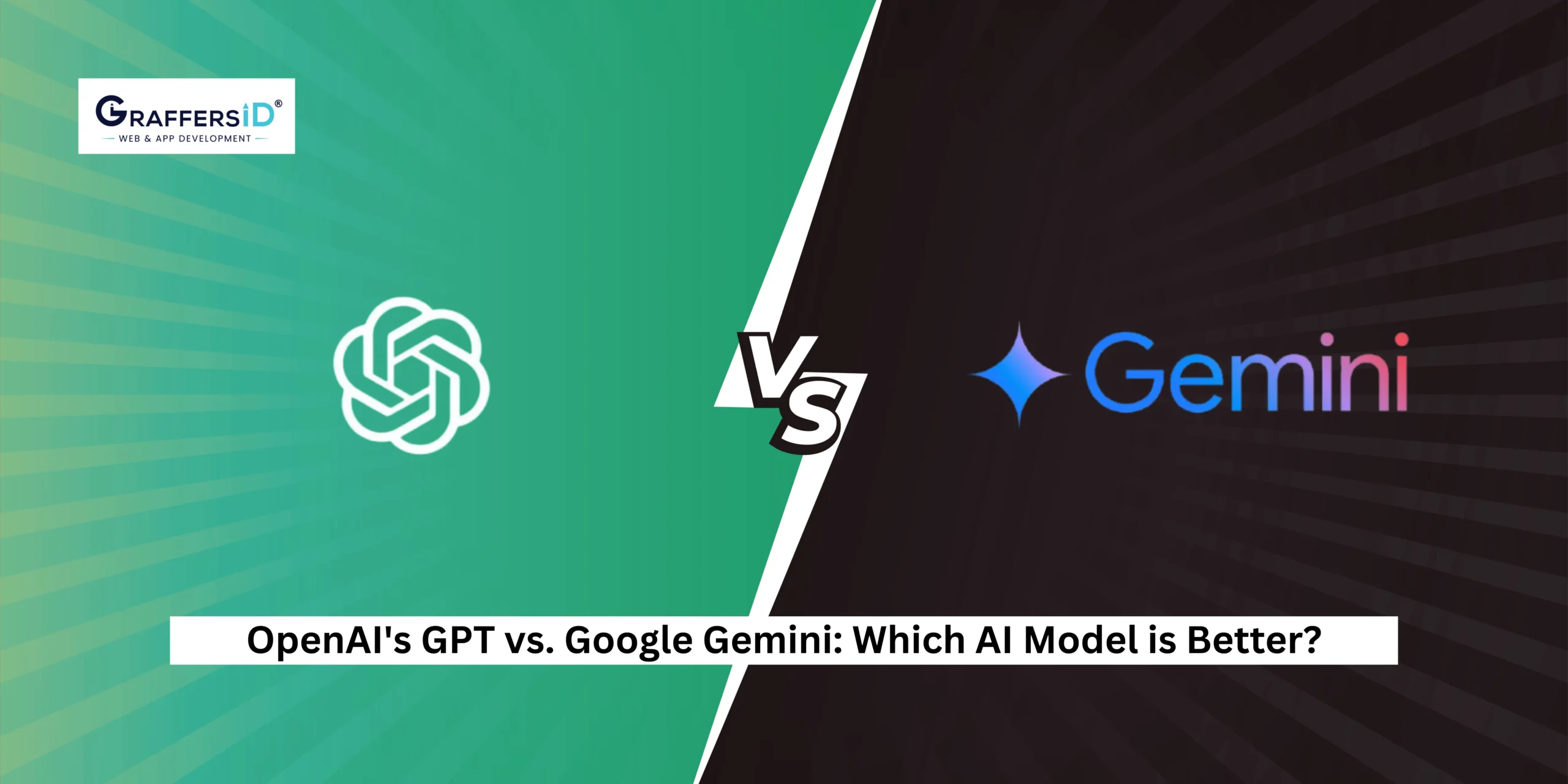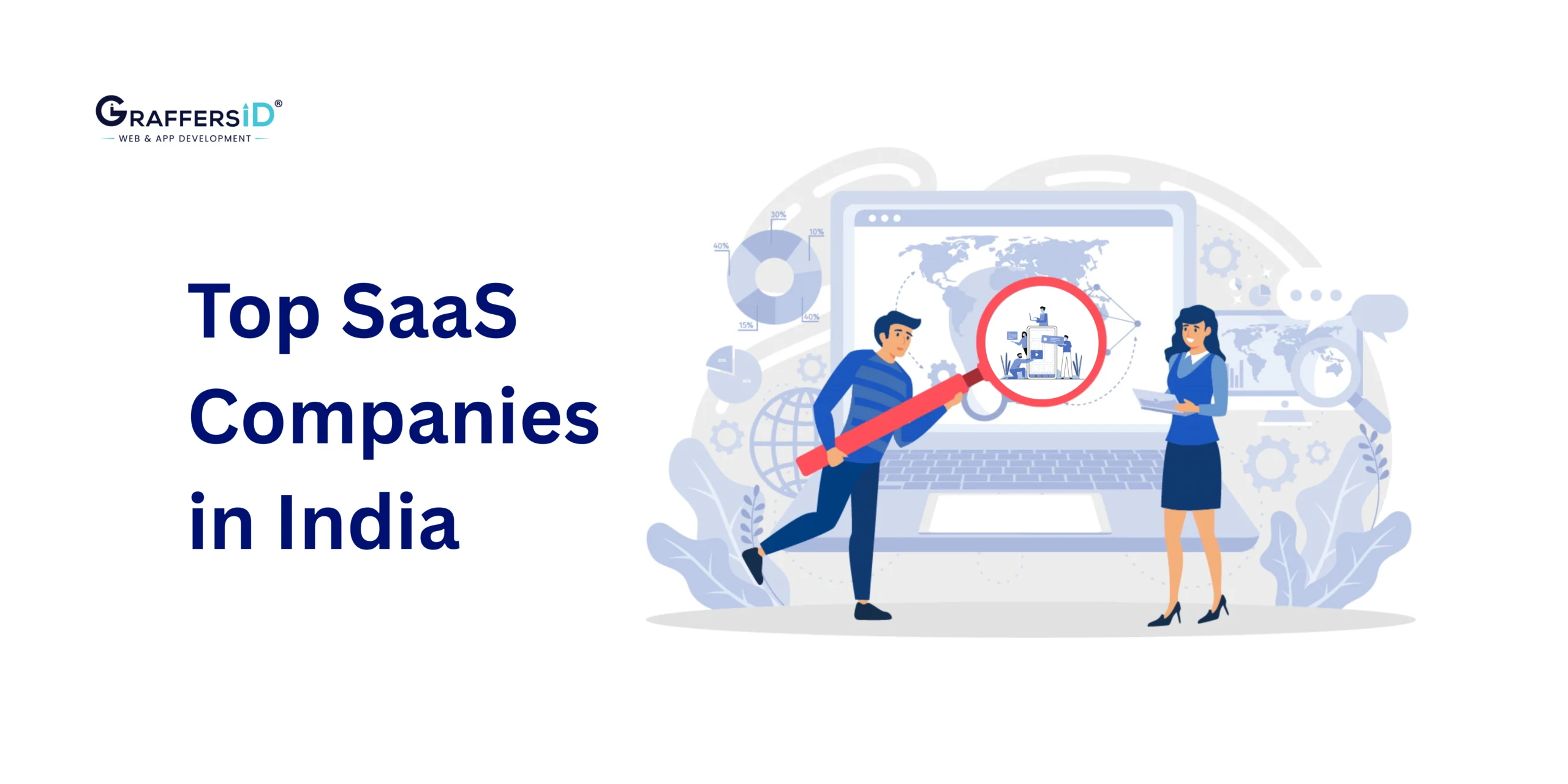Are you a web developer looking to take your skills to the next level? Or perhaps you’re just starting your journey into the world of web development? Either way, React.js is a powerful and popular JavaScript library that can help you build dynamic and interactive user interfaces for your web applications. In this beginner’s guide, we’ll walk you through the fundamentals of React.js, from understanding its core concepts to creating your first React application.
What is React.js?
React.js, commonly referred to as React, is an open-source JavaScript library developed and maintained by Facebook. It’s designed for building user interfaces (UI) for web applications, with a focus on creating reusable UI components. React allows developers to efficiently update and render components when data changes, making it ideal for building dynamic and responsive applications.
Setting Up Your Development Environment
Before you dive into React development, you need to set up your development environment. Here are the basic tools you’ll need:
1. Node.js and NPM
React.js relies on Node.js, a JavaScript runtime, and npm (Node Package Manager) for package management. You can download and install Node.js from the official website, and npm will be installed automatically as part of the Node.js installation.
To check if Node.js and npm are installed, open your terminal or command prompt and run the following commands:
node -v
npm -vThese commands should return the versions of Node.js and npm, confirming that they are installed on your system.
2. Code Editor
You can use any code editor you prefer, but some popular choices for React development are Visual Studio Code, Sublime Text, and Atom. Choose the one that suits your workflow and personal preferences.
Creating Your First React App
With your development environment set up, it’s time to create your first React application. React provides a convenient tool called “Create React App” to bootstrap a new project quickly. Here’s how to do it:
1. Open your terminal or command prompt.
2. Navigate to the directory where you want to create your React app.
3. Run the following command to create a new React app:
Replace “my-first-react-app” with the name you want for your app. This command will set up a new React project with all the necessary files and dependencies.
4. Once the installation is complete, navigate to your project folder:
5. Start the development server:
This command will launch your React app and open it in your default web browser.
Understanding React Components
In React, everything revolves around components. A component is a self-contained, reusable piece of the user interface. You can think of a component as a building block that you can use to create the entire UI. There are two types of components in React:
1. Functional Components:
These are simpler and primarily used for creating presentational components. They are defined as JavaScript functions.
2. Class Components:
These are more complex and used when you need to manage state and handle component lifecycle events. They are defined as JavaScript classes.
Here’s a basic example of a functional component:
And here’s the same component as a class component:
class Welcome extends React.Component {
render() {
return <h1>Hello, {this.props.name}!</h1>;
}
}
Rendering a Component
To render a component, you include it in your application’s JSX (JavaScript XML) code. JSX is a syntax extension for JavaScript used in React to describe what the UI should look like. JSX looks similar to HTML but allows you to use JavaScript expressions within it. Here’s an example of how you render the “Welcome” component:
const element = <Welcome name="John" />;
You can then render the “element” in your application to display the “Hello, John!” message.
Component Props
Props (short for properties) are a way to pass data from parent components to child components. In the “Welcome” component example above, the “name” prop is passed as an attribute when rendering the component. Inside the component, you can access props using the this.props object (for class components) or the props parameter (for functional components).
Component State
State is another essential concept in React, used to manage data that can change over time. Class components have a built-in state object, which allows you to store and update data. When the state of a component changes, React will automatically re-render the component to reflect those changes.
Here’s an example of a class component with a state:
class Counter extends React.Component {
constructor(props) {
super(props);
this.state = { count: 0 };
}return (
<div>
<p>Count: {this.state.count}</p>
<button onClick={() => this.setState({ count: this.state.count + 1 })}>Increment</button>
</div>
);
}
}
Conclusion
This is just the tip of the iceberg when it comes to learning React.js. As you continue your journey, you’ll explore more advanced concepts like component lifecycle, event handling, and managing application-level state with tools like Redux. React’s popularity and active community make it a great choice for web development, and this introduction should give you a solid foundation to build upon. So, roll up your sleeves, start experimenting, and have fun creating amazing user interfaces with React!